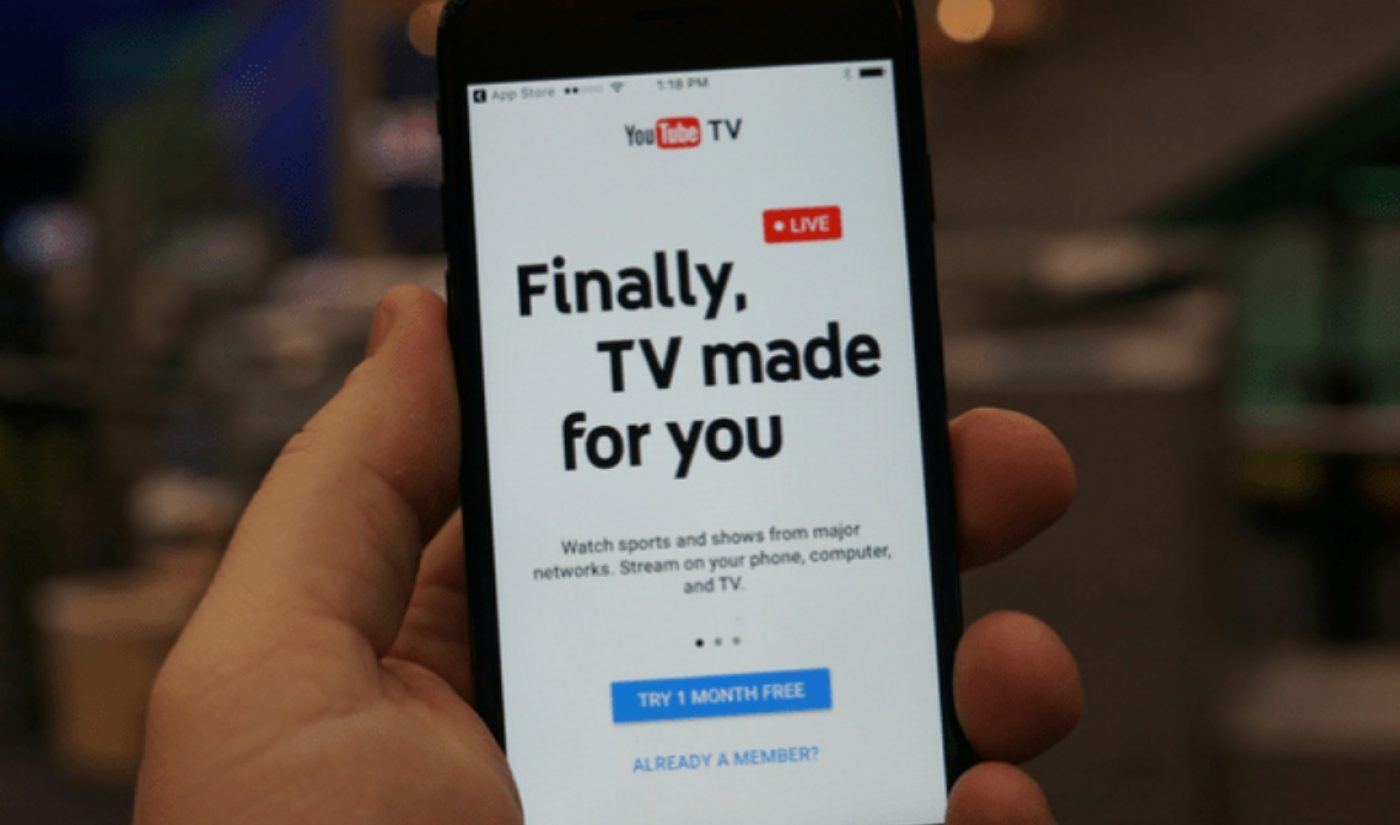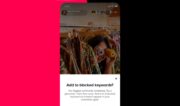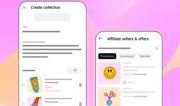Whether you’re having doubts about your YouTube TV subscription in the midst of impending travel or a move — or if you simply have enough content saved up for several months of binge-viewing — YouTube’s skinny bundle service has unveiled a new option that will enable subscribers to pause their memberships for up to six months.
While the ability to pause a membership is rare among video subscription services, notes 9 To 5 Google, the six-month flex period is particularly generous. Perhaps most notably, users don’t lose their recordings during a pause — and given that YouTube TV offers an unlimited amount of cloud storage (with programming that can be DVR’d for up to nine months), it’s fathomable that subscribers could bank a fair amount of content before taking a break from the service.
Competitor Sling TV doesn’t offer a pause option, for instance, but notes that subscribers can deactivate their accounts at any time, and then reactivate. DirecTV Now, on the other hand, does offer the ability to suspend service — but for a maximum of 30 days.

Subscribe for daily Tubefilter Top Stories
9 To 5 Google notes that all family members will also be paused when a primary account holder opts to do so (YouTube TV subscriptions come with a total of six sub-accounts). If and when users resume YouTube TV — which reportedly counts 800,000 subscribers and is available in 100 markets nationwide — their monthly billing dates will be changed accordingly. Subscribers will also retain their original subscription prices.
In order to pause YouTube TV from a desktop, head to ‘Membership Settings’ and click on ‘Deactivate Membership’, where a ‘Pause Membership’ option appears, allowing users to choose between four and 24 weeks. On mobile devices, the option is accessed by tapping on ‘Profile’, ‘Settings’, and then hitting the ‘Membership’ tab. After tapping ‘Deactivate Membership’, follow the same steps as above.